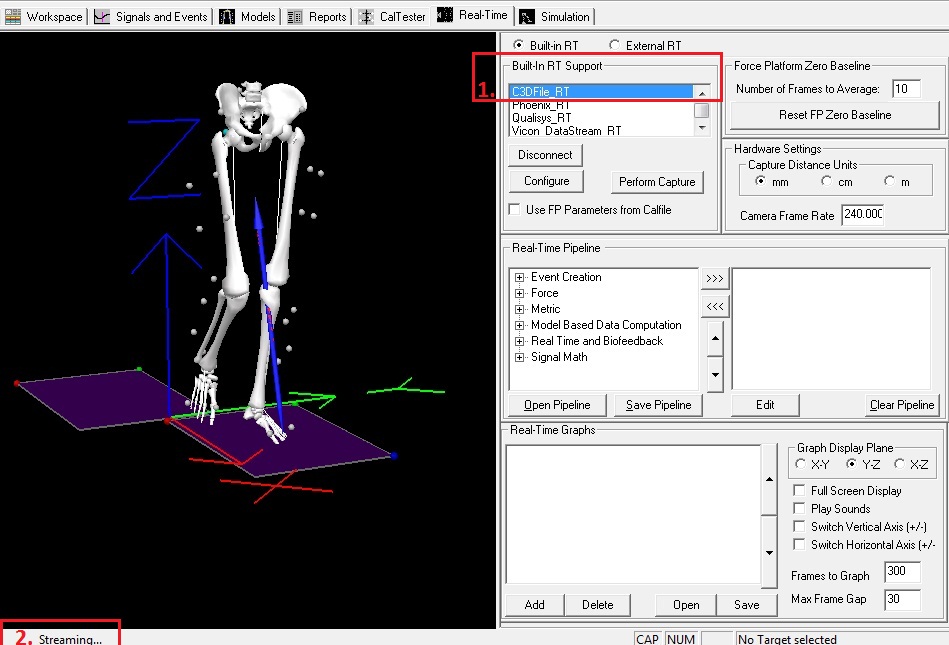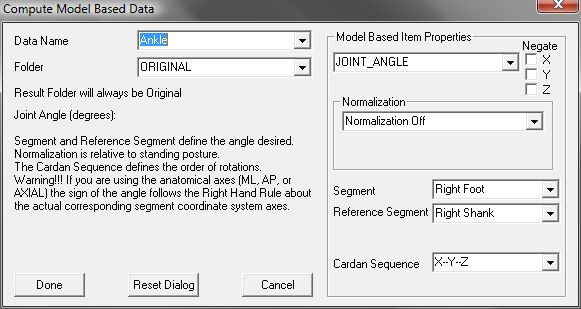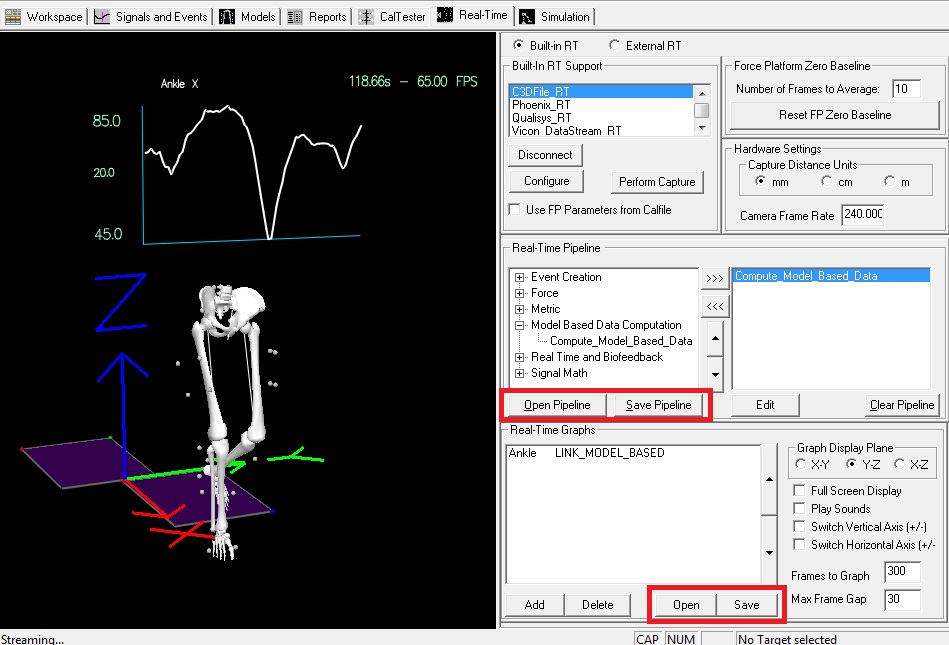visual3d:tutorials:real_time:biofeedback:c3d
This is an old revision of the document!
Table of Contents
C3D
Purpose
This tutorial shows you how to generate real time feedback from the Visual3D RealTime Tab when streaming a C3D file through Visual3D. The pictures and example in this tutorial are specific to graphing Left Ankle Angles. However, the same principles can be applied to any Link Model Based items.
Steps
Preparing for the Tutorial
- Download the file model.zip
- Save the file where you would normally save motion capture files.
These sample Qualysis files were downloaded from C3D.org
Step 1 - Open CMO File
- From the File menul, select Open/Add…, choose model.cmo
Step 2 - Connect to RT stream/Load Emulation
- Open the Real-Time tab
- Connect to the C3D stream using either:
- the External RT plugin, see the instructions on how to run biofeedback through Visual3D server: Visual3D Server Tutorial

- The data is automatically applied to the model
NOTE: Streaming status is in the lower left
Step 3 - Compute model based item: RT pipeline
- Open up Model Based Data Computation under the Real-Time Pipeline
- Double click Compute_Model_Based_Data
- Click Done
Step 4 - Create Graph
- Click OK
Complete
visual3d/tutorials/real_time/biofeedback/c3d.1755184868.txt.gz · Last modified: 2025/08/14 15:21 by sgranger