This is an old revision of the document!
Table of Contents
Visual3D Toolbar
The toolbar provides common buttons/tasks that can be done within Visual3D.
Depending on the current tab (Workspace, Signals and Events, Models, Reports, etc.), the toolbar options will change.
Workspace Tab
The following is displayed in the toolbar when selecting the Workspace tab:
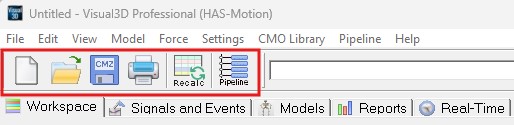
| Toolbar Button | Functionality |
| New Workspace: | Empties current workspace and creates a new one. Can also be selected to close files shown in the Active File Combo Box, an alternative method of closing files is to use the pipeline command called File_Close |
| Open Files: | Opens movement files. NOTE: Although default mask shows .c3d and .cmz files, this button can also open other file types such as ASCII files. |
| Save File: | Saves workspace as a .cmz file. |
| Print: | Opens the print dialog box. |
| Recalculate: | Recalculates model and event data, can be pressed when changes are made to signals in order to apply it to the model |
| Pipeline Workshop: | Opens the pipeline workshop dialog box, more information can be found at the following link: Visual3D Pipeline |
Signals And Events Toolbar
A. Event Editing
Manually Adjust Events: Edit Events (Pencil) Add Events (Plus Sign)
B. Camera Reset
Reset the 3D Viewer to the default view
C. Force Vector Size
Adjust the scale of the force vectors in the 3D viewer
D. Target Labels
Turn on/off target labels in 3D viewer
E. Targets
Turn targets on/off in 3D viewer
F. Bones
Turn the bones on/off in the 3D viewer. This is a toggle button, so the button loops through the following options:
- All Bones On
- Kinetic Bones On
- Kinematic Bones On
- All Bones Off
G. Segment Geometry
Turn the Segment Geometry on/off in 3D viewer
H. Stick Figure
Turn Segment Lines on/off
I. Active File
Set the active file Active file defines what file is being processed and what file is displayed in the 3D viewer
J. Query
Query a set of files

