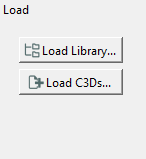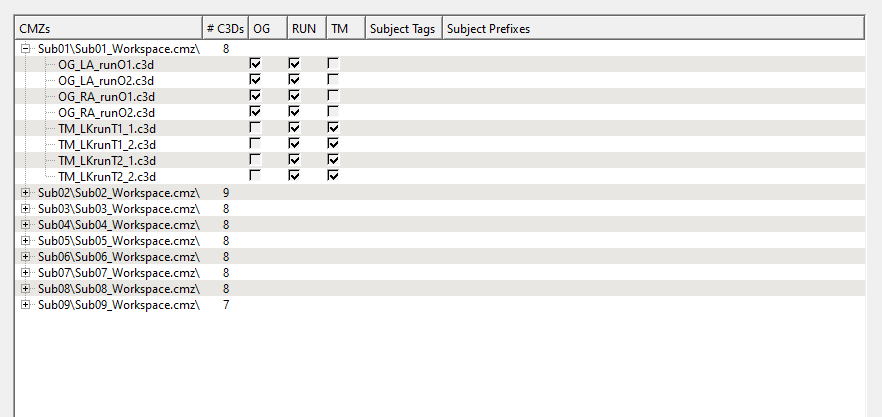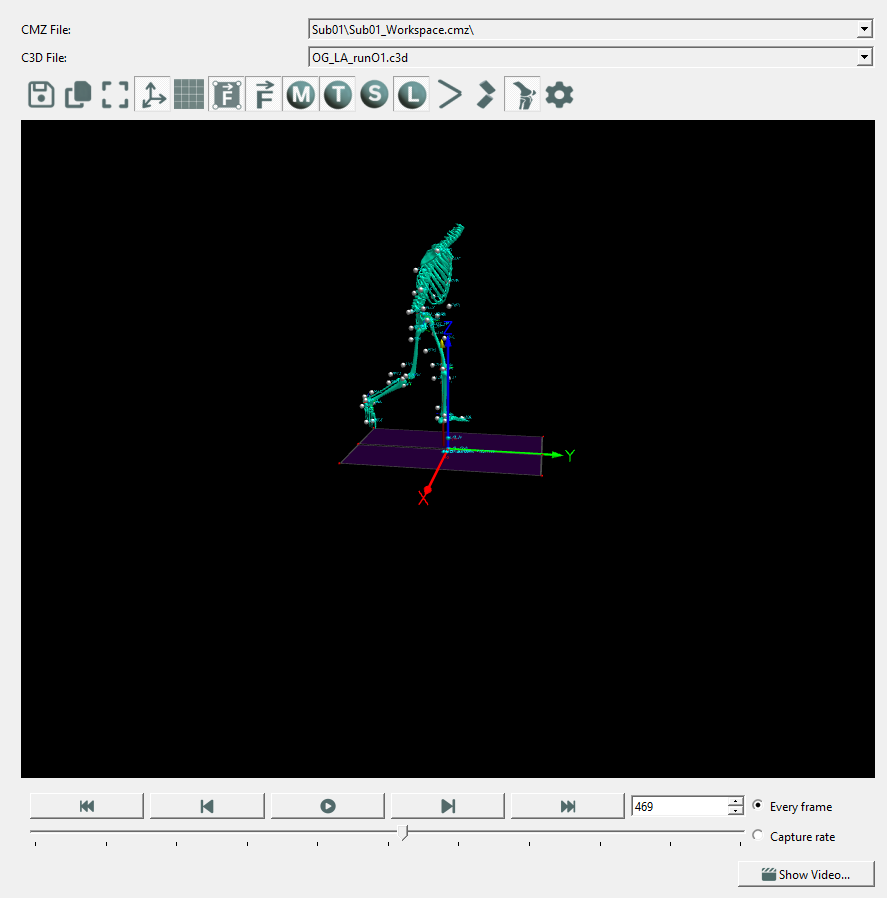This is an old revision of the document!
Table of Contents
Load Page
Sift opens at the Load Page, where you can easily load in a previous project or load in a library. Once a library is loaded you can go to the Explore Page to start viewing your data.
There are three main sections to the Load Page:
- Load Library / Normal Database / C3Ds
- Loaded Workspaces
- Animation Viewer
Load Library / C3Ds
Load Library: This prompts the Load Library Dialog allowing you to load in CMZs from your computer. Note: Make sure all CMZ's that you wish to load in are saved in the same folder.
Load ND: This prompts the Load Normal Database Dialog allowing you to load in a ND workspace from your computer.
Load C3Ds: This prompts the Load C3Ds Dialog allowing you to build CMZs out of C3D files and metadata, and manage their THEIA data.
Loaded Workspace
This section lists all workspaces that have been loaded into the application. This clear view can allow you to double check you downloaded the correct data.
CMZ names, number of C3D files, Tags, Subject Tags, and Subject Prefixes are all displayed.
Expanding a workspace can give you a detailed view on what information each C3D file includes.
Animation Viewer
This section can allow you to view animations within any C3D file that is loaded into the application by specifying the CMZ file and C3D file. Details to how the animation viewer operates can be found at the Animation Dialog page.