Table of Contents
Event Minimum
Overview
The 'Event_Minimum' command identifies the minimum value of a signal within a defined frame window, and creates an event at that frame.
- Unlike Event Global Minimum, which finds the absolute lowest point over a trial or event phase, 'Event_Minimum' looks within a sliding frame window, allowing for detection of multiple local minima across repeated movements.
- The target signal must already exist and be accessible via its type, label, and folder.
- To review the difference between local and global minimum values please see here.
- Other options within the command such as Exclude Event, and Select Subsequence are explained in detail on the Event_Global_Minimum page.
- If /THRESHOLD is empty, all local minimum are identified. If it has a value or expression, only local minimum that are less than the threshold are identified.
Pipeline Command
The command below is as seen on the Visual3D application, it has many parameters as there are many options to manipulate this command.
Event_Minimum /RESULT_EVENT_NAME= ! /SIGNAL_TYPES= ! /SIGNAL_FOLDER=ORIGINAL ! /SIGNAL_NAMES= ! /SIGNAL_COMPONENTS= ! /FRAME_OFFSET=0 ! /TIME_OFFSET= ! /EVENT_SEQUENCE= ! /EXCLUDE_EVENTS= ! /EVENT_SEQUENCE_INSTANCE=0 ! /EVENT_SUBSEQUENCE= ! /SUBSEQUENCE_EXCLUDE_EVENTS= ! /EVENT_SUBSEQUENCE_INSTANCE=0 ! /EVENT_INSTANCE=0 ! /FRAME_WINDOW=8 ! /THRESHOLD= ;
Command Parameters
The following table shows the command parameters and descriptions.
| Parameter | Description |
| /RESULT_EVENT_NAME= | Name of the new event created at each local minimum. |
| !/SIGNAL_TYPES= | Type of signal (e.g., `LINK_MODEL_BASED`, `ANALOG`). |
| !/SIGNAL_FOLDER= | Folder where the signal is stored, such as 'ORIGINAL' or 'PROCESSED'. |
| !/SIGNAL_NAMES= | Name of the signal to analyze (e.g., Left_Knee_Angle`). |
| !/SIGNAL_COMPONENTS= | Component(s) of the signal (e.g., `Z` or vector index). |
| !/FRAME_OFFSET= | Shifts the resulting event forward or backward in time (in frames). |
| !/TIME_OFFSET= | Time-based offset (in seconds). |
| !/EVENT_SEQUENCE= | Sequence of events to define the search range (e.g., `LHS,LTO`). |
| !/EXCLUDE_EVENTS= | Exclude these events from forming valid event pairs. |
| !/EVENT_SEQUENCE_INSTANCE= | Specific instance of the event sequence to analyze (0 = all). |
| !/EVENT_SUBSEQUENCE= | Optional inner sequence used to narrow the search window. |
| !/SUBSEQUENCE_EXCLUDE_EVENTS= | Events that invalidate a subsequence. |
| !/EVENT_SUBSEQUENCE_INSTANCE= | Index of the subsequence to analyze (0 = all). |
| !/EVENT_INSTANCE= | Controls how many minima are found per window (0 = all, 1 = first, -1 = last). |
| !/FRAME_WINDOW= | Size of the frame window to search around each point (must be an odd number). |
| !/THRESHOLD= | Minimum value required to qualify as a valid minimum. |
Dialog
This command can be used via text or the dialog interface. To open the dialog, double-click the command or click the Edit button in the pipeline editor.
- New Event Label Name: Name of event created at the local minimum points.
- Signal Component: Which direction of the signal to analyze.
- Frame Window: Size of window to look for a local minimum around each frame.
- Frame Offset: Shift the resulting event by a number of frames.
- Time Offset: Move the event by a time shift (in seconds)
- Threshold: Only create an event if the minimum exceeds this value.
- Event Instance to Create: Choose which minimum to create if there are multiple dipss in a search window
- Event Sequence and Instance for Range: Limits where to search for minima
- Subsequence and Instance within Event Sequence: Further limits search inside smaller phase within main event range.
Examples
The following examples will go through the use of the Event_Minimum command in the Visual3D application.
Example 1
In the first example, we will create an event named RKFlex_MinLocal using the command.
- This represents the local minima of the Right Knee Angle signal between RHS events.
1. Enter information into dialog box OR text editor:
- Event_Name: RKFlex_MinLocal
- Select Frame Offset: 0
- Signal Components: X
- Event Sequence Instance: 0
- Adjust frame window based on size of trials. (this example- 40 Frames)
2. Select desired signal:
- Select signal from data tree Right_Knee_Angle
- Click Import Selected Signals
RKFlex_Min will be created at the minimum value during the gait cycle within the specified frame window:
Example 2
In this more complex example, we will delete the previously set RKFlex_MinLocal, instead we want to identify the minimum angle of the right knee ONLY during the swing phase AND only include minima that fall below a functional threshold, and extract the signal value at those minima.
Commands:
- Event_Delete - Remove any prior version of these minima to avoid duplication.
- Event_Minimum - Find minima during swing (RTO to RHS)
- Metric_Signal_Value_At_Event - Extract angle values at these minima for reporting.
Event_Delete /EVENT_NAME= RKFlex_MinLocal !/EVENT_SEQUENCE= !/EXCLUDE_EVENTS= !/EVENT_INSTANCE= !/TIME= ;
Event_Minimum /RESULT_EVENT_NAME=RKFlex_MinLocal /SIGNAL_TYPES=LINK_MODEL_BASED /SIGNAL_FOLDER=ORIGINAL /SIGNAL_NAMES=Right Knee Angle /SIGNAL_COMPONENTS=X /FRAME_OFFSET=0 /TIME_OFFSET= /EVENT_SEQUENCE=RTO+RHS /EXCLUDE_EVENTS= /EVENT_SEQUENCE_INSTANCE=0 /EVENT_SUBSEQUENCE= /SUBSEQUENCE_EXCLUDE_EVENTS= /EVENT_SUBSEQUENCE_INSTANCE=0 /EVENT_INSTANCE=0 /FRAME_WINDOW=9 /THRESHOLD=-10 ; <code> Metric_Signal_Value_At_Event /SIGNAL_FOLDER=ORIGINAL /SIGNAL_LABEL= /EVENT_NAME=RKFlex_MinLocal /RESULT_METRIC_NAME=Knee_Min_Angle ;
Notes
- The `/FRAME_WINDOW=` must be an odd number (e.g., 7, 9, 11) to center the search correctly.
- The `/EVENT_INSTANCE=` lets you fine-tune whether you want all minima, or just the first or last in a range.
- Use a threshold to avoid selecting trivial dips or noise artifacts.
- To isolate one minimum per step, set `/EVENT_INSTANCE=1`.
Version 4
Event_Minimum /Signal_Types=The type of signal to be evaluated /Signal_Names=The names of the signals to be evaluated /Signal_Folder=The name of the signal folder /Event_Name=The name to be given to the threshold event /Select_X=(True or False)Use this component of the signal /Select_Y=(True or False)Use this component of the signal /Select_Z=(True or False)Use this component of the signal /Frame_Window=The range of frames of data that must be below the minimum /Start_At_Event=The search begins from the start event /End_At_Event=The search ends at the end event /Event_Instance=See below ;
Dialog that pops up when pipeline selection is edited by double clicking with the left mouse button.
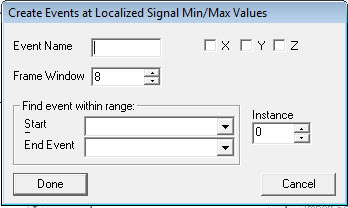
Event Instance: There may be several local minima. A value of 0 results in all minima being assigned a label. A positive number indicates the event (in sequence) to select. A negative number indicates the event starting from the last event and progressing to the first event.



