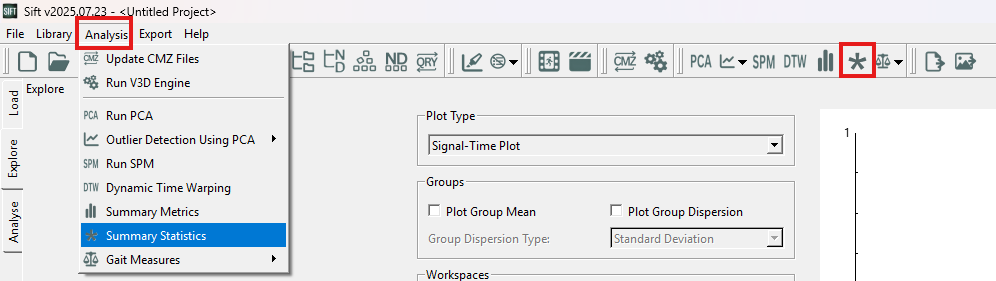Table of Contents
Summary Statistics Dialog
Summary statistics can be used to summarize data sets and relationships between data in a simple way. Within Sift there are curretnly three differeten statistical tests:
- One Sample T Test
- Two Sample T Test
- Paired T Test
The Summary Statistics dialog is found on the toolbar and under the Analysis menu.
Summary Statistics Dialog
The summary statistics dialog is split into two sections: the test information, and the results.
Depending on the test you select the test information and results displayed might be different.
One Sample T Test
Test Information
To run a one sample t test you will need to input the following:
- Test Name
- Statistical Test: One Sample T Test
- Significance Level: Options of 0.1, 0.05, 0.025,0.01,0.005,0.001
- Data Selection
- Group: One Metric must be selected
- Workspaces: Select all workspaces you want included in your test
- Use Excluded Data: If checked, any excluded data will be included in your test
- Use All Workspaces: If checked, all workspaces will be used in your test
- Population Mean: Mean of the population you are comparing against
Result Information
Once the test has run the results information will be displayed:
- Result Name: Drop down to ensure you are looking at the right test
- Test Information
- Statistical Test: What test was performed
- Significance Level: What significance level was used to run the test
- Population Mean: What Population Mean was used
- Group1: Name of group used in test. If expanded the selected workspaces will be shown
- Group Results
- For the group the following results will be shown
- Mean
- Standard Deviation
- Standard Error
- N
- Test Results
- Degrees of Freedom
- T Stat
- Null Hypothesis : Either will say Do Not Reject Null Hypothesis, or Reject Null Hypothesis
Two Sample T Test
Test Information
To run a two sample t test you will need to input the following:
- Test Name
- Statistical Test: Two Sample T Test
- Significance Level: Options of 0.2,0.1, 0.05,0.01,0.002
- Data Selection
- Group: Two Metrics must be selected
- Workspaces: Select all workspaces you want included in your test
- Use Excluded Data: If checked, any excluded data will be included in your test
- Use All Workspaces: If checked, all workspaces will be used in your test
Result Information
Once the test has run the results information will be displayed:
- Result Name: Drop down to ensure you are looking at the right test
- Test Information
- Statistical Test: What test was performed
- Significance Level: What significance level was used to run the test
- Group1: Name of group one used in test. If expanded the selected workspaces will be shown
- Group2: Name of group two used in test. If expanded the selected workspaces will be shown
- Group Results
- For each group and overall the following results will be shown
- Mean
- Standard Deviation
- Standard Error
- N
- Test Results
- Degrees of Freedom
- Pooled Standard Deviation
- T Stat
- Null Hypothesis : Either will say Do Not Reject Null Hypothesis, or Reject Null Hypothesis
Paired T Test
Test Information
To run a Paired t test you will need to input the following:
- Test Name
- Statistical Test: Paired T Test
- Significance Level: Options of 0.2,0.1, 0.05,0.01,0.002
- Data Selection
- Group: Two Metrics must be selected
- Workspaces: Select all workspaces you want included in your test
- Use Excluded Data: If checked, any excluded data will be included in your test
- Use All Workspaces: If checked, all workspaces will be used in your test
Result Information
Once the test has run the results information will be displayed:
- Result Name: Drop down to ensure you are looking at the right test
- Test Information
- Statistical Test: What test was performed
- Significance Level: What significance level was used to run the test
- Group1: Name of group one used in test. If expanded the selected workspaces will be shown
- Group2: Name of group two used in test. If expanded the selected workspaces will be shown
- Group Results
- For each group and overall the following results will be shown
- Mean
- Standard Deviation
- Standard Error
- N
- Test Results
- Degrees of Freedom
- Mean of Differences
- Standard Deviation of Differences
- Standard Error of Differences
- T Stat
- Null Hypothesis : Either will say Do Not Reject Null Hypothesis, or Reject Null Hypothesis